IGN has the tips and tricks, strategies, and secrets you need to succeed in Tom Clancy’s The Division 2.
DID WE MISS SOMETHING?
Add it to this page by clicking the EDIT button at the top of this page!
Basic Tips[edit]
- UI Customization: There are many ways to customize your in-game experience, so be sure to look through the Gameplay, Controls, and UI sections before getting started. You may be surprised by how many options there are to alter play in The Division 2.
- There Is No Pause, Mom: There is no pause function in The Division 2, so be sure to find a safe spot and hide behind cover before managing your inventory or stepping away for a snack or restroom break.
- Menu Narration: You can enable Menu Narration during setup if you have trouble reading game text.
- Large Fonts: You can also enable Large Fonts if you find it easier to read, have an especially big TV, or need to sit far away from the screen.
- Subs Not Dubs: The Division 2 contains several subtitle mode options, including subs for scripted dialogue, dialogue and combat barks, and an option for comprehensive captions.
- Always Know Who’s Talking: You can also modify subtitle size, and determine whether subtitles will indicate the speaker, to make sure you always know exactly what is going on.
- Focus: In the Settings menu, you can enhance the immersion by having all in-game sounds muted when the game is not in focus.
- VOIP: You can hide your public IP from other players and disable in-game VOIP in Audio Settings.
- Group & Proximity Chat: There are separate volume settings for Group and Proximity voice chat, and if you want to play solo, you can disable your Microphone altogether in Audio Settings.
- Feels Like Resident Evil: You can enable a 180 degree Sprint Turn in the Settings menu, under the Controls tab.
- Toggle or Hold: There are a whole host of customization options in the Controls section of the Settings menu, including options to toggle or hold for Sprint, Aim, and more.
- PARKOUR: The Controls tab in Settings allows you to enable autolook centering, automatic parkour mode during Auto Run, and determine whether movement can exit cover.
- Moving Around Corners: You can also enable button presses to allow movement around corners while in cover in Controls Settings.
- Tweaking Your HUD: You can customize the positioning and size of a number of HUD elements in the Settings menu under UI. Experiment and see what works best for you!
- Imperial VS Metric: You can switch between measurement units (meters vs feet) used in-game in the Gameplay section of Settings.
- Increasing Immersion: There are a wide variety of options to alter immersion. Want to remove in-game hints, damage numbers, cover indicators, or even the minimap? Head to the Gameplay section of the Settings menu!
- The Quartermaster: To unlock Skills, Skill Mods, and Perks, you’ll need to visit the Quartermaster at your Base of Operations. Head out and gather supplies, equipment, and experience, then head home and use what you’ve learned to expand your abilities even further!
- Equip Your Skills: Once you’ve unlocked new Skills, (such as the Drone, Seeker Mine, or Shield) don’t forget to equip them in the Skills section towards the bottom of your Inventory, so they’ll be ready to go when you need them.
- Hubs, Hubs, All Around: Visit civilian Settlements around D.C. to discover new missions, and other activities.
- A Helping Hand: Upgrade Settlements by completing Settlement missions to unlock even more missions and projects, and even find new recruits to join you at your Base of Operations.
- What A Piece Of Junk: While examining the various weapons and armor in your inventory, you can easily mark an item as Junk by highlighting it and pressing the Right Trigger (R2). This will make Deconstructing multiple items quick and painless.
- Making Favorites: To keep yourself from scrapping an essential piece of equipment, mark it as a Favorite by highlighting the item and pressing the Left Trigger (L2). Items cannot be Deconstructed or marked as Junk as long as they are marked as a Favorite.
- Caches: When leveling up, you’ll receive Field Proficiency Caches. These can include new equipment and other useful items to help you survive in D.C.
Combat Tips[edit]
- Stay In Cover: Staying in cover is essential to survival in The Division 2. Hit the X button (PlayStation) to take or leave cover, and double tap X to do a defensive roll.
- Grenades: Grenades are a fantastic way to get enemies out from behind cover. Tap the Left button on the D-Pad to ready grenades, and use the Right Trigger to throw them.
- Grenade Canceling: If you have readied a grenade, but decided you no longer want to use it, you can cancel the action by pressing the Circle (B) button.
- Armor Kits: Even the strongest armor breaks, from time to time. Use armor kits to repair it by holding the Right button on the D-Pad.
- Looking Over Your Shoulder: You can switch between left and right shoulder camera perspective by clicking the Left Analog Stick while holding the Left Trigger (L2) to aim.
- Reload Often: Make sure to keep your guns reloaded between encounters so you’ll always be ready for a firefight to break out.
- Moving Between Cover: Move quickly between cover by highlighting the place you’d like to move to and holding the X (A) button.
- Skill Cooldown: When combat is over, be sure to hold the Right Bumper (R1) or Left Bumper (L1) to dismiss your active Skill. This will allow the cooldown to begin recharging immediately, shaving precious seconds off its next available use.
Multiplayer Tips[edit]
- Conflict Mode: You can initiate Conflict mode Quickplay from the Map menu. Pull up your map and navigate to the left-most tab to start matchmaking.
- A Game Of Attrition: In Conflict mode, you and your allies will be pitted against an enemy team in a 4v4 situation. Each team will start with a certain number of lives. Outlast the enemy team to win the match!
- Keep Your Friends Close: In Conflict mode, endurance and smart play are the name of the game. Stick close to your allies and revive each other to avoid losing lives.
- Stay Safe: Don’t overextend yourself in Conflict mode. It’s better to play conservatively and retreat when outnumbered than go out in a blaze of glory. Slow and steady wins the day.
- Conflict Caches: After completing Conflict matches, you may receive Conflict Caches. These can include all kinds of things, including new equipment.
- Easy Matchmaking: If you want to jump into an activity with other players, but don’t want to run around the world looking for a specific mission, there is a Matchmaking tab on the Map screen. Simply open the Map screen and navigate to the right-most Matchmake tab to group up for random activities, missions, bounties, Dark Zones, or even just open world exploration. Go team!
- Helping Your Fellow Agents: In the Matchmake tab, you can also “Answer The Call,” and come to the aid of other Division 2 players in need of assistance.
Dark Zone Tips[edit]
- Move Slowly: The Dark Zone is filled with tough enemies. Move slowly and deliberately to avoid being surrounded by enemies who can quickly overwhelm you.
- Bring Friends: Due to the dangerous nature of The Dark Zone, and the powerful rewards it contains, many players will opt to travel in groups. If you can, bring friends with you. Remember, there is safety in numbers.
- Always Suspect A Trap: Be careful when engaging difficult enemies, sometimes other players will see you as easy prey while you are occupied with dispatching AI foes.
- Contaminated Gear: While exploring The Dark Zone, you’ll likely come across powerful Contaminated equipment. The equipment will be loaded into a hazmat bag attached to your backpack.
- Trust Nobody: Other Division agents (and even your own friends) can kill you and take your Contaminated loot, (and they can tell if you are carrying any, due to the bright yellow hazmat bag), so be cautious when approaching other players in the Dark Zone.
- Evacuating: Once you have gathered a piece of Contaminated loot you can’t bear to lose, head to a nearby evac point. There you can use your flare gun to call a helicopter, which will pick up your loot, decontaminate it, and return it to your Base of Operations.
- Take Cover: Other players will be able to see your flare, so take cover and stay alive until the chopper arrives, then attach your bag to the rope hanging from the helicopter.
- It’s Not Over: Other players can cut the rope and take your hard-earned goods, so don’t rest until the bag is safely in the chopper and it begins to fly away.
- Back To Base: Once your air-lifted gear has been decontaminated, it will be waiting for you at your Base of Operations. Check your stash to claim your powerful new equipment!
Was this guide helpful?
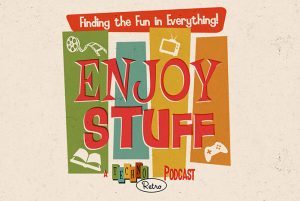
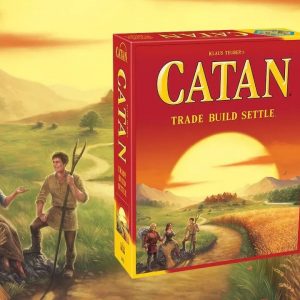





















![Layers of Fear – Official Exclusive Music Video [You Are My Sunshine – Natalia Szroeder]](https://gamersroom.info/wp-content/uploads/2023/10/4202514-11-150x150.jpg)
