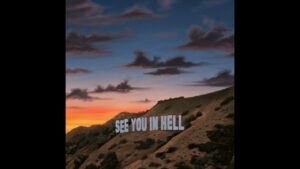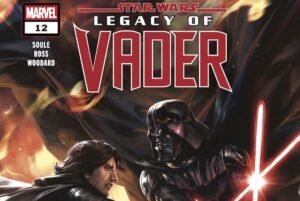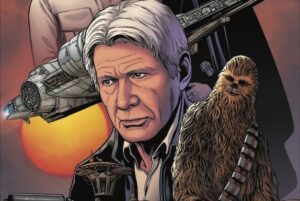Disney+ has officially launched, offering a wide selection of shows and movies from Disney’s massive catalog. You couldn’t be blamed for needing time to look through the selection, but a couple of divisive features have migrated to Disney’s streaming service from its competitors: background video, and auto-play. Fortunately, they’re also pretty easy to disable.
For those unaware, background video is a feature on Netflix and Prime Video, which starts playing trailers or clips when you hover over a show or movie for more than a few seconds. That can make it difficult to just casually browse and read descriptions, plus it runs the risk of starting to play content you may not have wanted your smaller children to see. Auto-play, meanwhile, begins a new episode of a show as you finish the prior one.
For the time being, the user interface differs slightly between apps, so you may not have the same options across all devices. For this reason, we recommend toggling these settings by visiting the Disneyplus.com site in your browser.
Disable Background Video and Auto-Play On Disney Plus
- From the Disney Plus home screen, select your profile icon
- Select “Edit Profiles”
- Select the profile you’d like to edit (named simply “Profile” by default)
- Toggle the “Background Video” and “Auto-play” options to off
There you have it. No more endless episodes after you fall asleep, and no more trying to read show descriptions while a trailer plays.